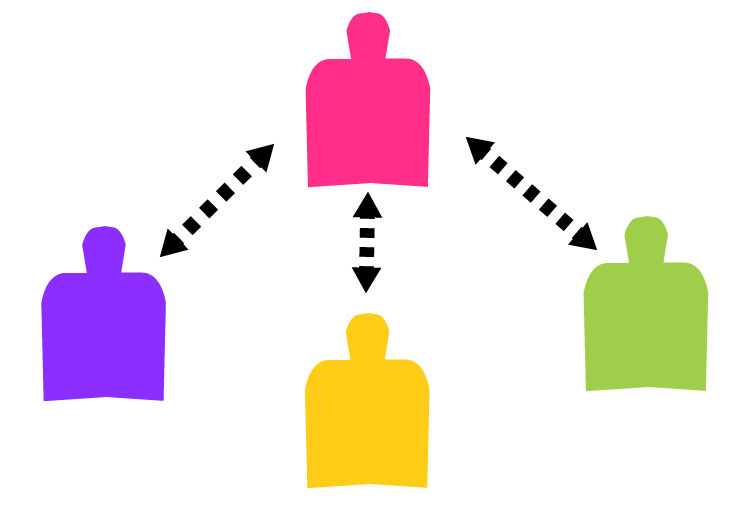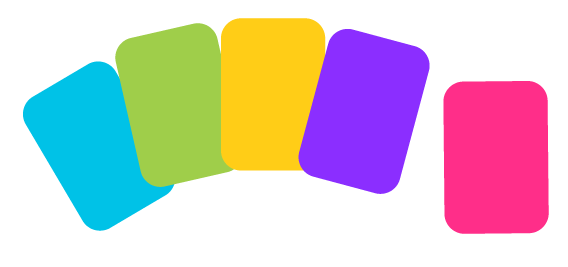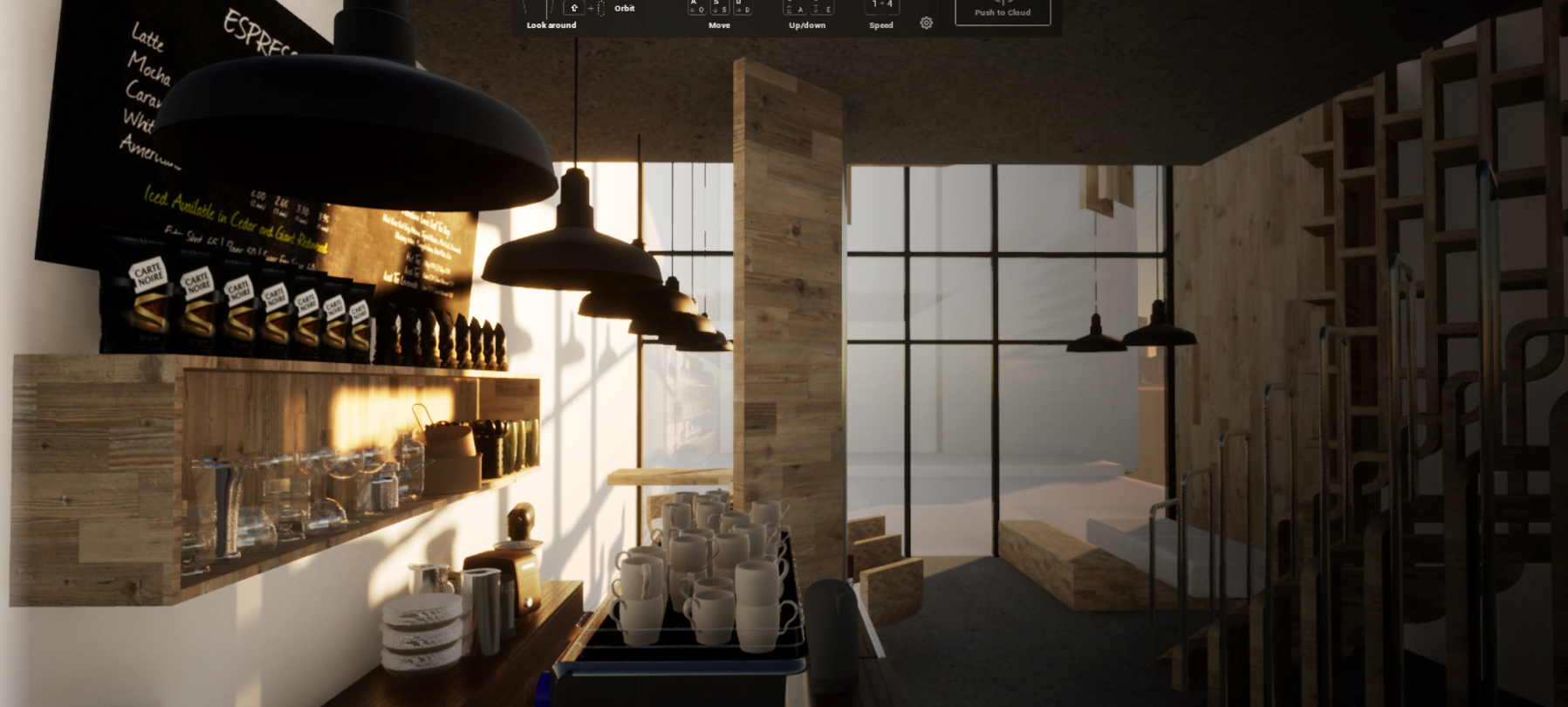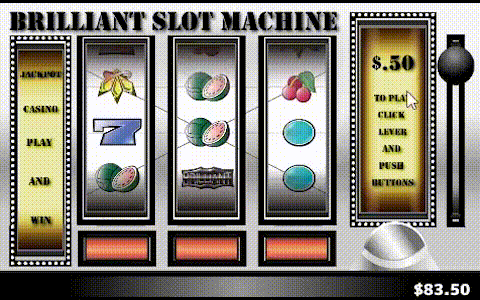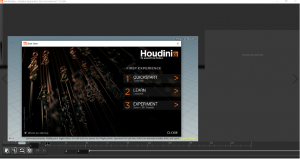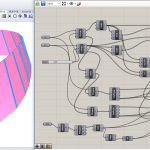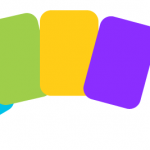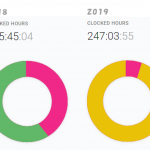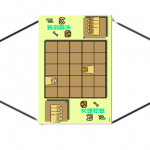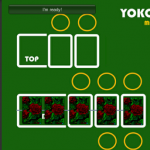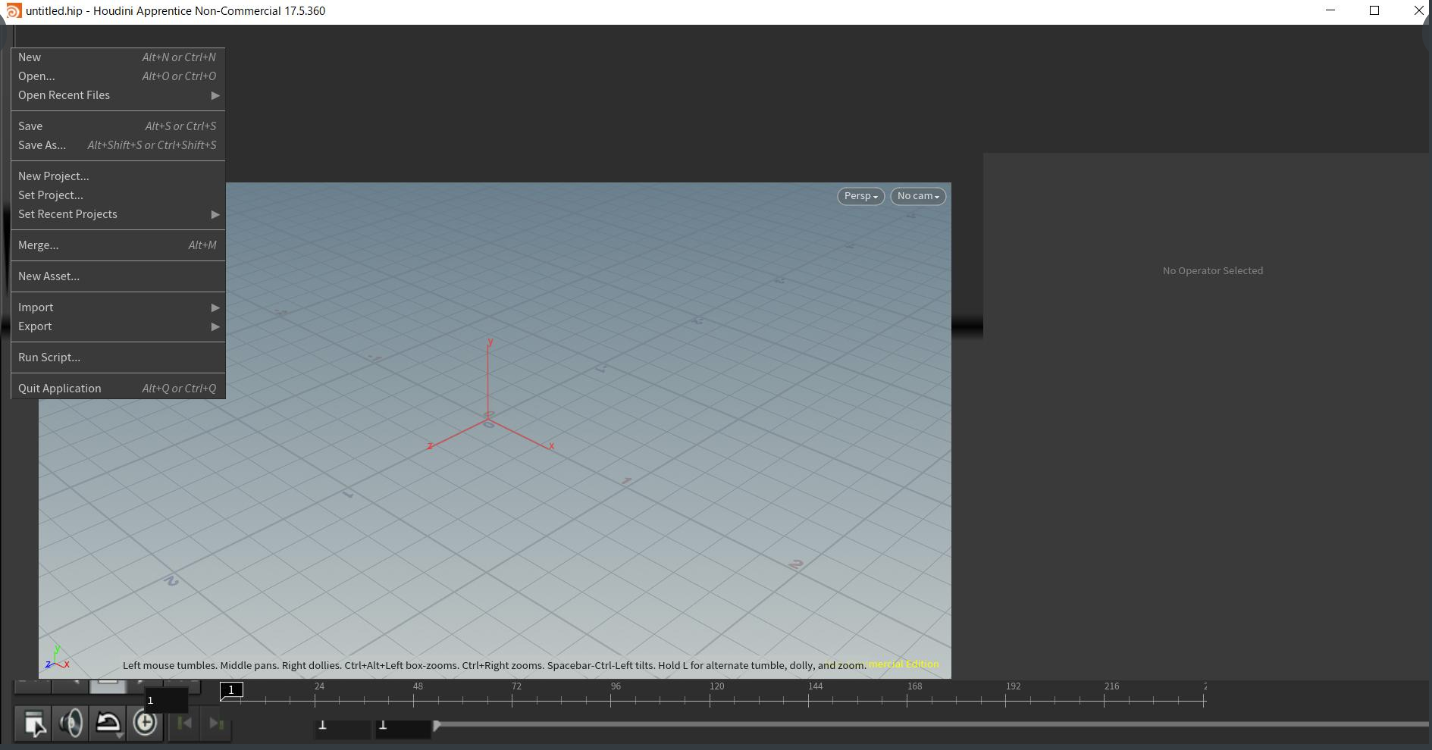
I have been working on the bug for Houdini for a week, and finally found a solution.
First, I would like to express my gratitude for wonderful supports from SideFX and NVIDIA.
I had many advises from SideFX via e-mails, and I also got helped by a NVIDIA chat agent.
My problem was this. The shelf menus were invisible and I couldn't see any of them.
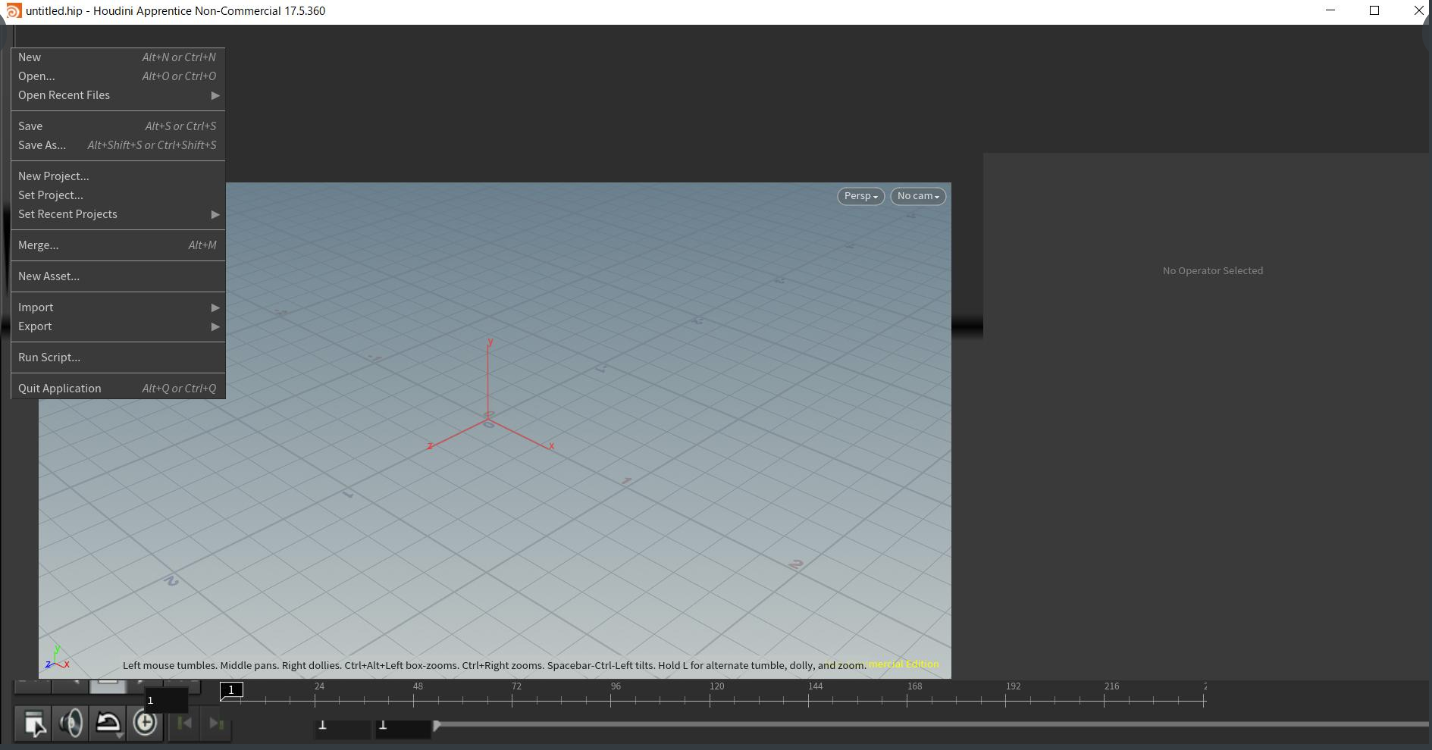
In this article, I'm gonna introduce how I fixed this bug/error.
目次
The Environment of My Laptop
Basically, I bought this laptop ,P1-Gen-2 , from Lenovo about a month ago and the graphic driver came with it.
Either the setting or the version of it was the problem.
I was using Windows 10 home 64 bit Japanese version ,and my Graphic board was Quadro T1000.
The other pieces of information are not important, so I just mention OS system and graphic card.
>Is This Oriented by Japanese OS ?
At first I thought, it might be because of Japanese Operating System, but it was not oriented from JP OS.
I renamed all the folders to Japanese but it didn't fix the error.
So, I am assuming that this bug/error could occur in any environment and decided to write in English instead of Japanese.
How To Force An App To Use The GPU
I posted and e-mailed support and the instruction from SideFX was to use "RUN with Graphic Processor option".
Usually, when you right click the Houdini Icon it gives you pull down menu and you can find that option.
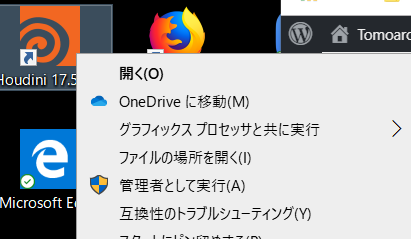
There are two different type of problem before I got this option.
- the option itself is not found in pull down menu.
- the option is in pull down but gray and impossible to select it.
The following will explain how to fix those two situations.
How To Add The Run with Graphic Processor Option
If the first case, You can add the menu from NVIDIA control panel.
You can right click empty desktop and you will get this menu and click desktop>add run with graphic processor option.
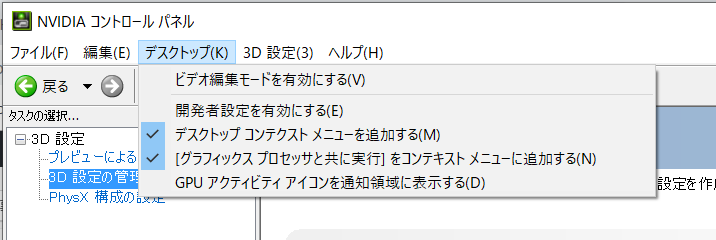
And also you can make sure the NVIDIA graphic card is enabled in the 3d option manager.
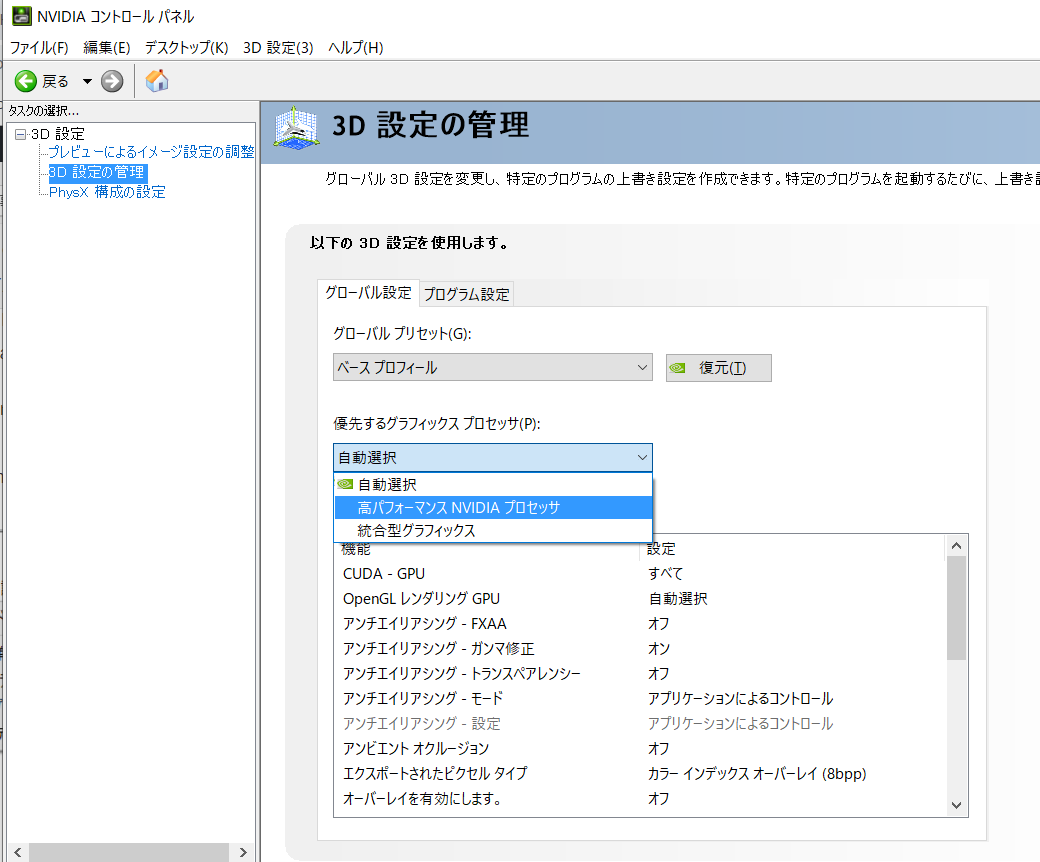
How To Select the Gray Option, Clean Installing Driver
If the second case, You are not gonna get this pull down menu.
The driver came with the machine from manufacturer might be wrong setting or old.
You need to clean install the NVIDIA driver again.
You have to go to NVIDIA website to get the proper driver, in my case this driver did it perfect.
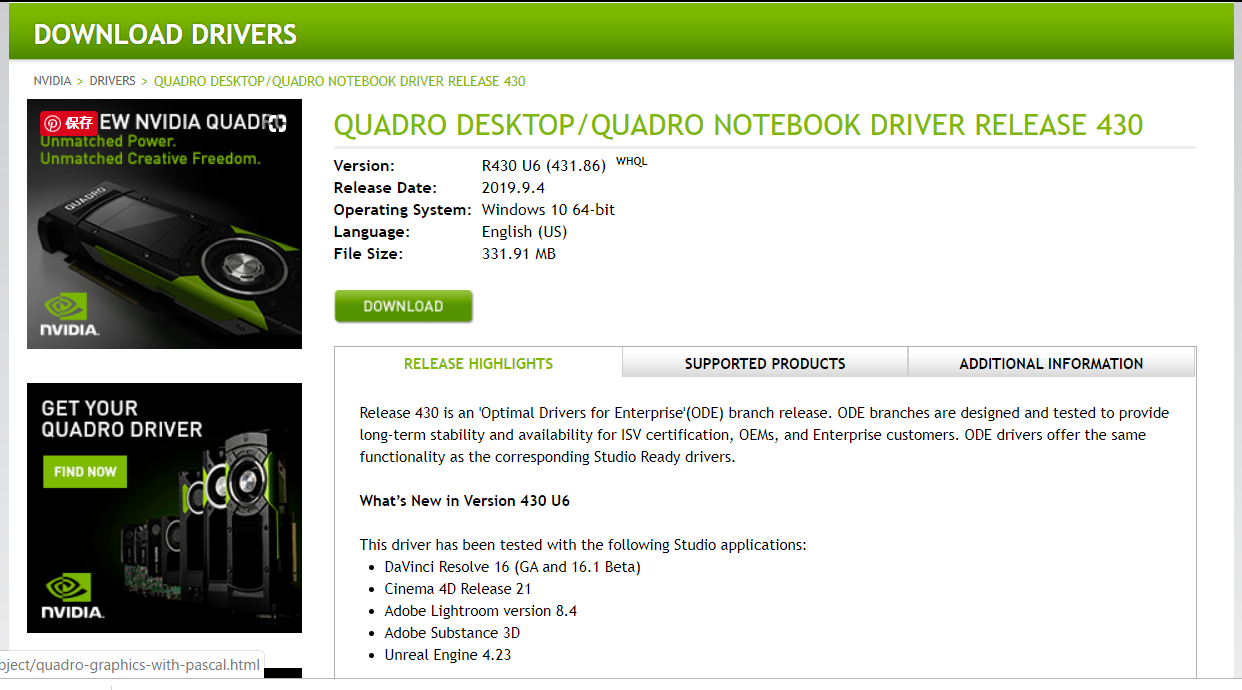
However, there is a trick to reset the setting.
You have to choose custom install and check the "clean install" check box when you install it.
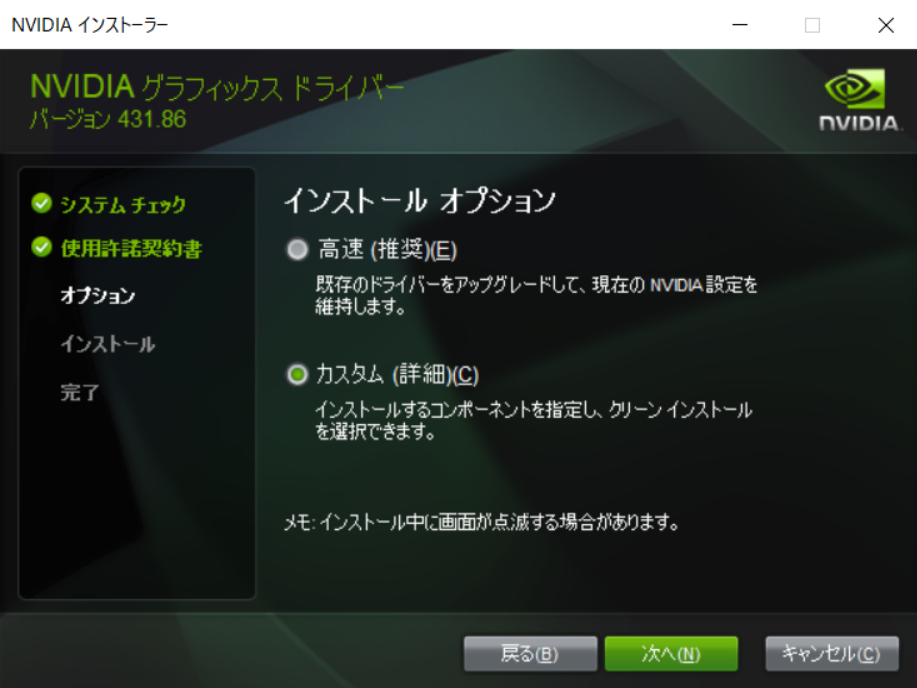
Custom install is necessary.
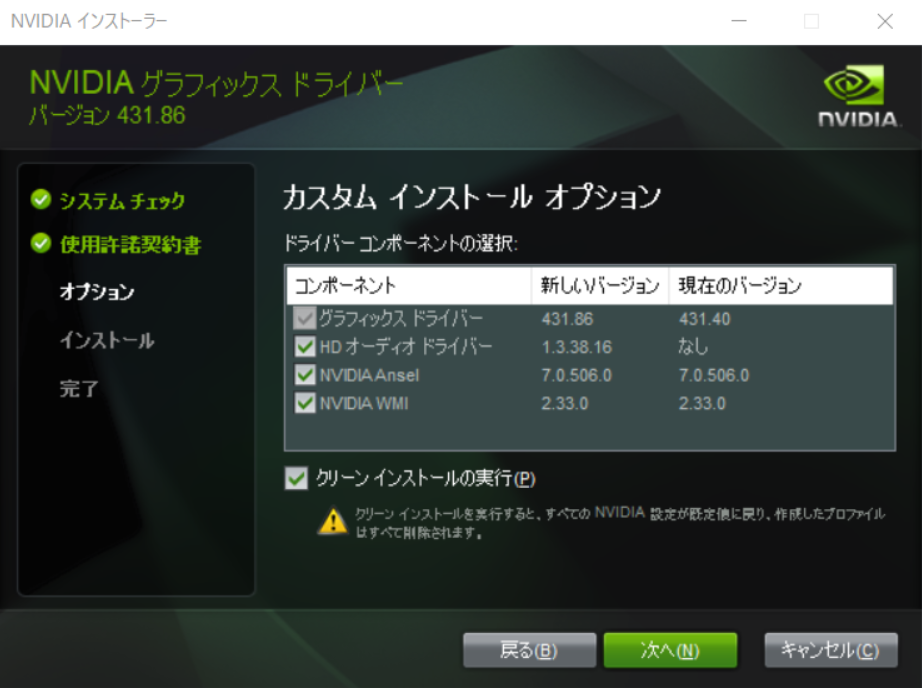
Make sure the check box is on.
Then when you finish installing the driver, it suppose to be possible to choose " Run with Graphic Processor option".
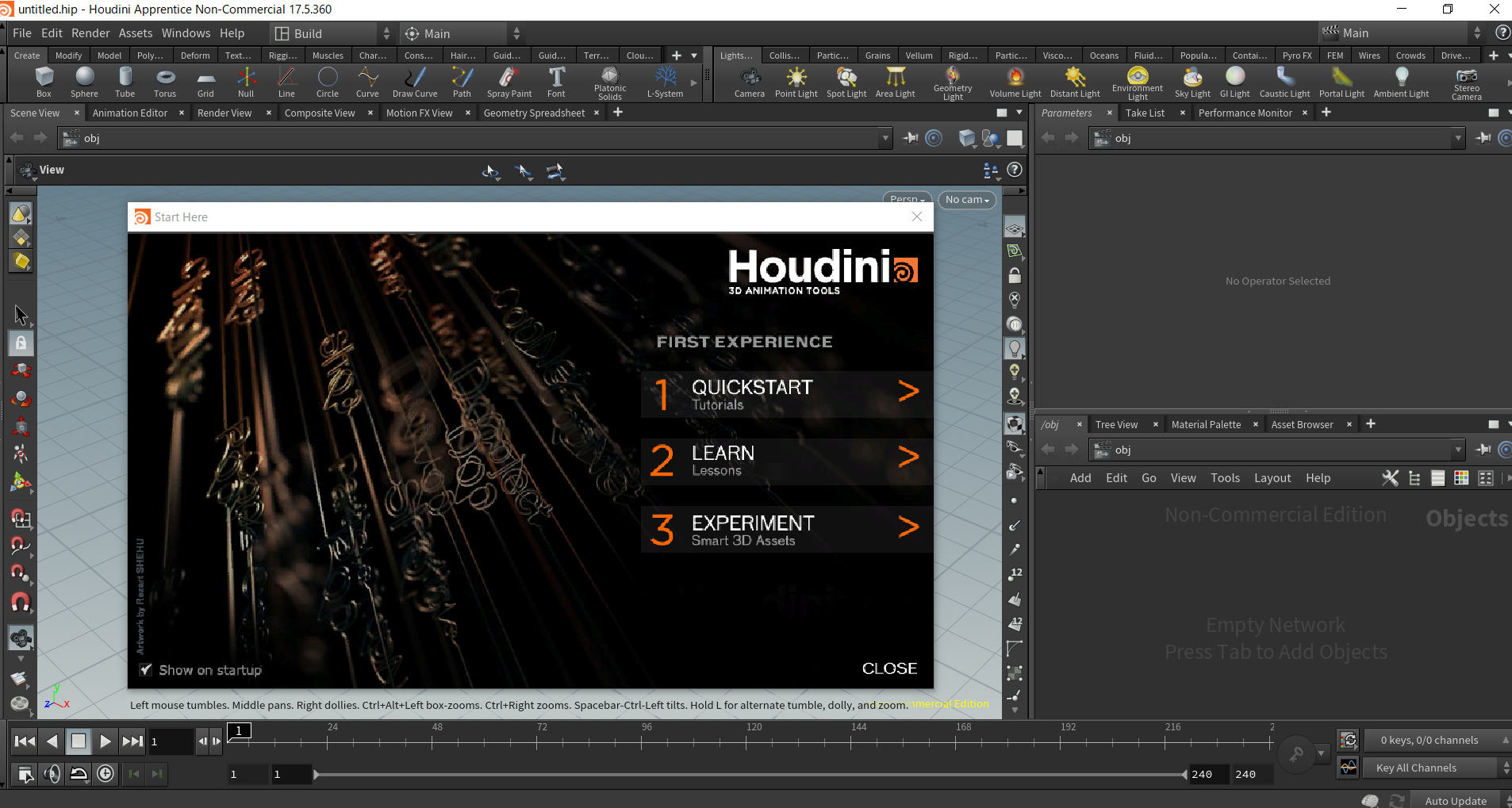
Finally, Houdini menus appeared properly !!
So, first thing you need to do is to check the "Run with Graphic Processor option", and the next is to check whether the proper driver is installed or not.
Thank you very much for reading, and I hope it helps all the trouble regarding missing shelf menus.